5 Tools for Effective Long-Distance Teamwork was originally published on Idealist Careers.
Remote work used to happen for a number of reasons; geographically disbursed teams, flexible work environments, or the occasional need to WFH (work from home, for the uninitiated).
These days, however, many of us find ourselves having to get our work done while keeping our teams healthy and productive, all without being in the same room.
If COVID-19 has you suddenly working on a remote team (or managing one), we want to make sure that you have the tools you need to get your virtual legs under you as quickly as possible. The first thing you’ll want to do is ensure that you team is set up with the digital collaboration tool(s) that best fits your need.
Slack
Slack is a cloud-based communications tool that allows teams to organize and archive conversations via “channels.” This tool is particularly handy for groups that are spread out geographically since it allows for easy cross-time-zone conversations that are searchable. This means that work isn’t held up while someone is waiting for an answer from a team member who’s asleep on the other side of the globe.
- Cost: You can get a basic Slack account for free or pay a monthly fee to access more features.
- Favorite features: A comprehensive search feature gives everyone on your team the ability to search messages and the content of attached files, which means less time answering questions and more time moving toward your goals.
- Drawbacks: If everyone on your team isn’t as dedicated a Slack user as you may be, there’s a chance that you’ll end up duplicating a lot of your communications with one message for the Slack users and an additional message via email to those folks who aren’t quite on board.
Trello
While I love a good dry erase marker as much as the next person, whiteboards are less than ideal when it comes to brainstorming in a remote workplace. If you’re looking for the next best thing, Trello may be the right tool for you.
This online project management app lets you set deadlines, assign tasks, and have conversations. Notification options allow individual team members to know when tasks—or cards, as Trello calls them—land on their to-do lists. The interface is straightforward and visual, making it easy to see how individual pieces of a project are moving toward completion.
- Cost: Trello offers a free package as well as upgraded accounts for those who are willing to pay a monthly fee.
- Favorite features: The flexibility of Trello’s interface allows users to create everything from extremely simple plans to detailed project maps with specific assigned team members, due dates, labels, checklists, attachments and comments.
- Drawbacks: Trello’s basic functions are intuitive and easy-to-use, but to make full use of the program’s functionality, your team will probably need to do a little bit of training.
Google Hangouts
Skype has traditionally been the go-to for free video conferencing (and it’s still a great option), but more and more people seem to be choosing Google Hangout. Some of the standout features of this video-conferencing tool are free or low-cost calls to regular phone numbers, multi-person video calls, and integration with Google Drive for easy collaboration while you’re talking directly with your team.
Pro Tip: Have you heard of Google for Nonprofits? Learn how it and other online tools can help you build community around an organization or cause.
- Cost: Many of Google Hangouts features are free. Additional capabilities are added at several different monthly fee levels.
- Favorite features: Hangout’s integration with other Google cloud-based tools and ability to be used across devices make for a smooth user interface for those who are already plugged in to the Google universe.
- Drawbacks: Skype is arguably still the most known video chat option. If your team members aren’t already using other Google tools, it may be a hard sell to get everyone to make the switch.
Microsoft One Drive
If you prefer Microsoft products and need to share files with team members remotely, give One Drive a try. This file sharing program makes project files easily accessible by anyone on (across multiple devices) so you don’t waste time emailing files back and forth. It’s also helpful with tracking versions as your documents evolve over the course of project.
- Cost: One Drive has a free option as well as paid versions that allow for more storage.
- Favorite features: If you set Windows 10 to automatically save files to One Drive, you have access to all of your documents from any device at any time.
- Drawbacks: Mac users may find One Drive less intuitive than its competitor, Google Drive.
Zoom
With its variety of products, including those that support meetings, webinars, a cloud-based phone system, conference rooms, whiteboarding, and chats, Zoom definitely seems to be having a moment.
- Cost: Zoom has a free option as well as paid versions that allow additional hosts and remove time limits on group meetings .
- Favorite features: The onscreen whiteboarding feature is great for in-meeting brainstorming sessions.
- Drawbacks: Can be expensive for larger teams since you pay per host.
***
Are you new to working from home? What remote-collaboration tools do you love? Share your tips with our community on Facebook.